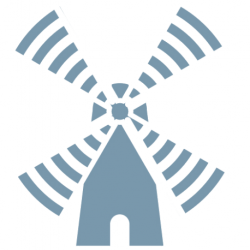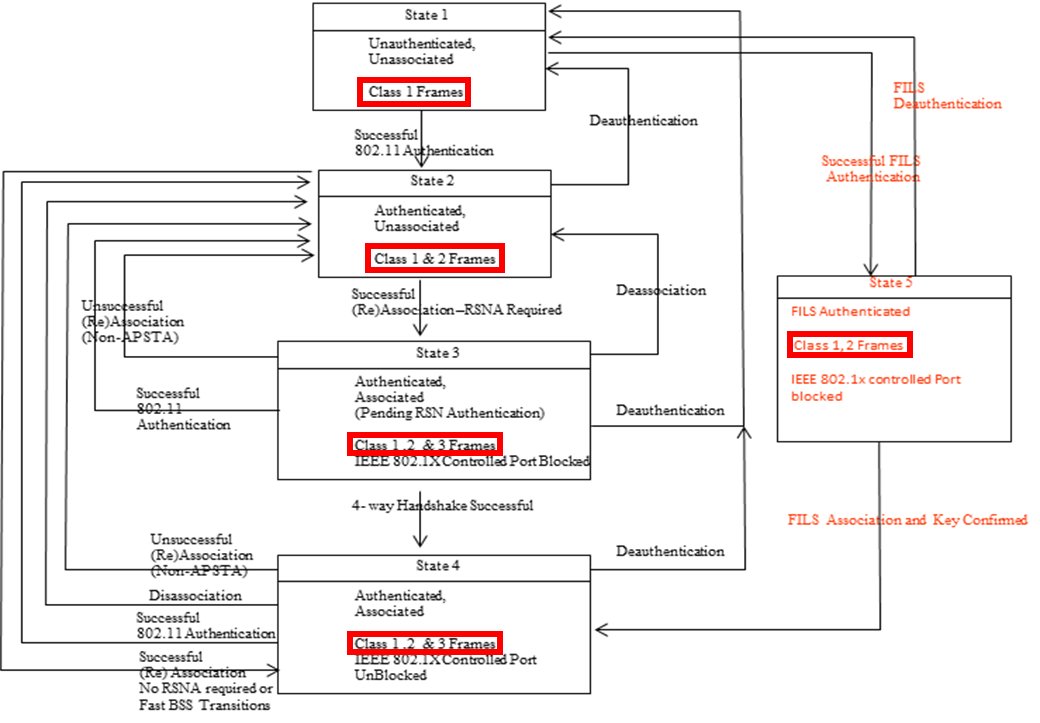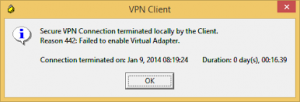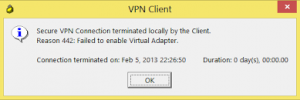The Cisco Champions for 2018 have been announced and I am honored and proud to be able to announce that I have been selected. A special thanks goes to Pieter-Jan Nefkens (Twitter: @pjnef) for supporting and nominating me for this program.
What actually is a ‘Cisco Champion’? Several vendors have a global advocacy programs. For example the VMware vExpert and the Microsoft MVP programs. Well, for Cisco this is the Champion program.
But what defines a Champion? Well, Cisco Champions make a difference by:
- Sharing experiences on Cisco products and services
- Active in social communities such as Twitter, blogs or the Cisco Community sites
- Contribute and share knowledge with the community others witch their questions
Cisco’s website describes it as follows:
Cisco Champions are passionate experts who share their perspectives with the community.
This designation comes with responsibilities. It is not a title you earn and then rest on your laurels. The exposure gives you the opportunity to help Cisco forward in areas which might need more attention and improvement. You can also help the community with challenges they are experiencing in day to day operations.
So I am proud of my designation as a Cisco Champion and will try to work even harder to deserve this title and help Cisco and the IT community wherever possible.
My expertise is primarily in Security and Wireless. So if you have any questions, don’t hesitate to ask. I will not always know the answer, but with the excellent Cisco Champion community behind me I am sure we will be able to help.
More information about the program can be found at https://communities.cisco.com/groups/cisco-champions